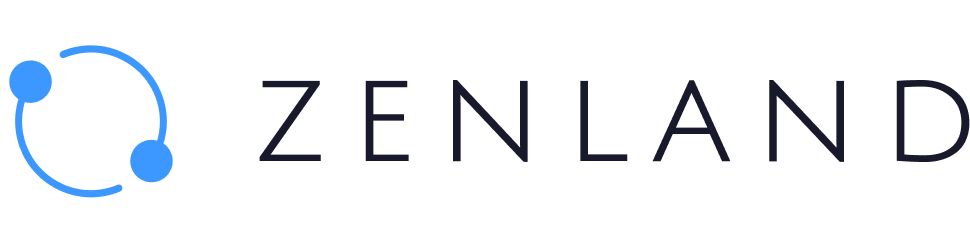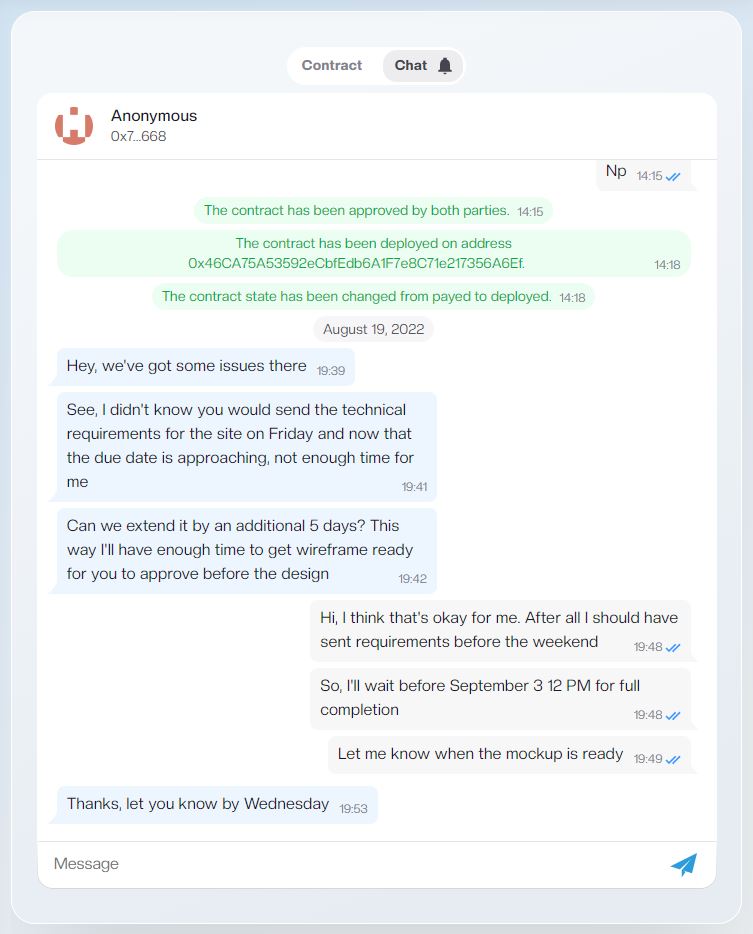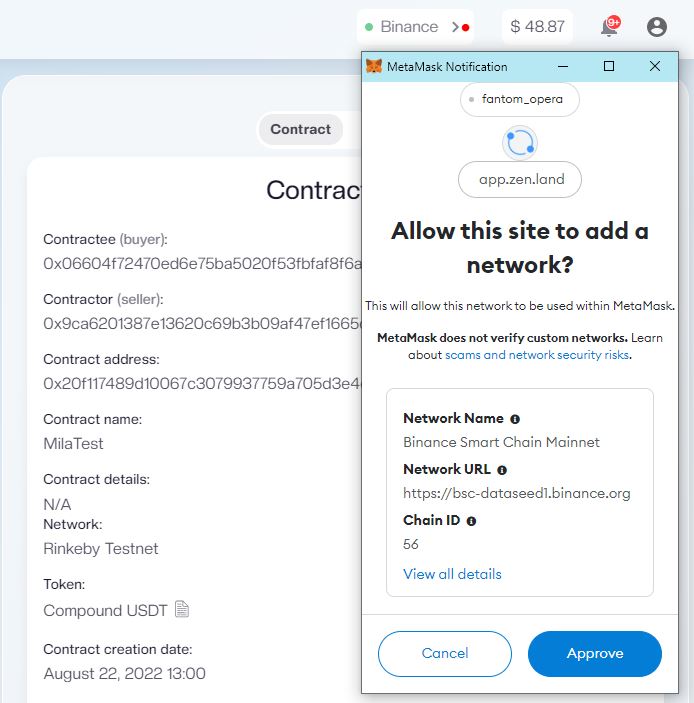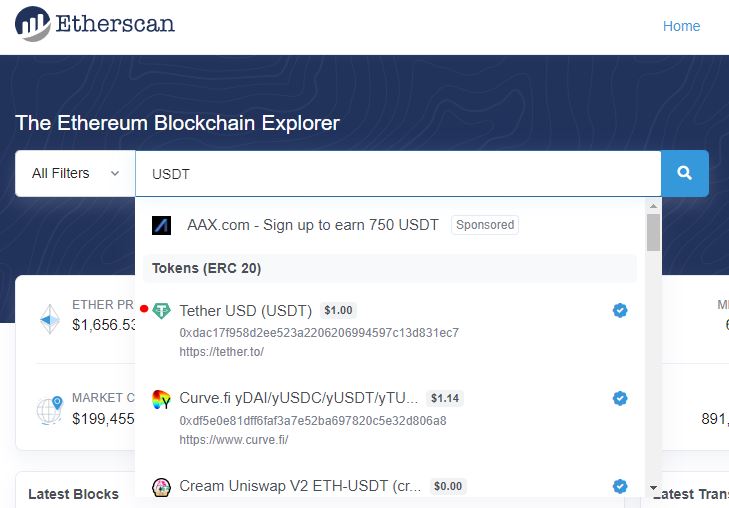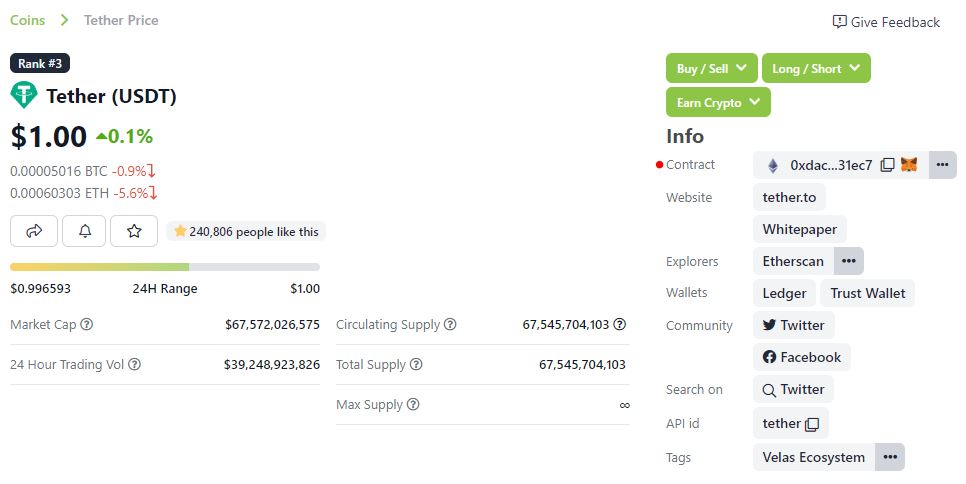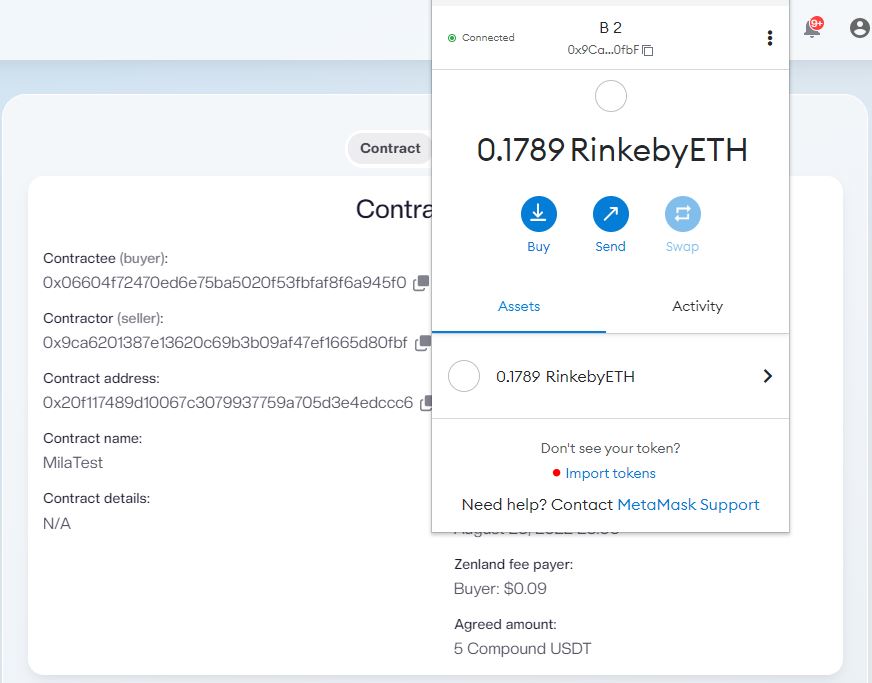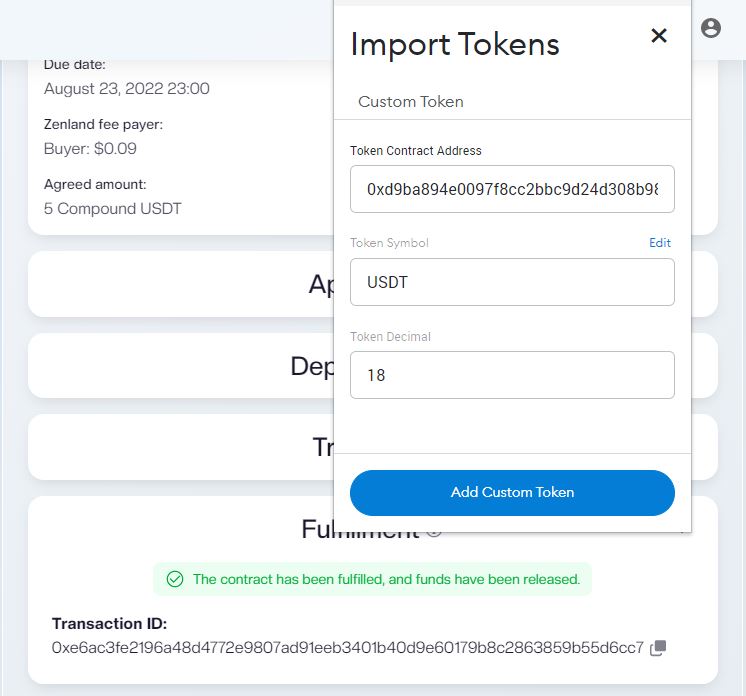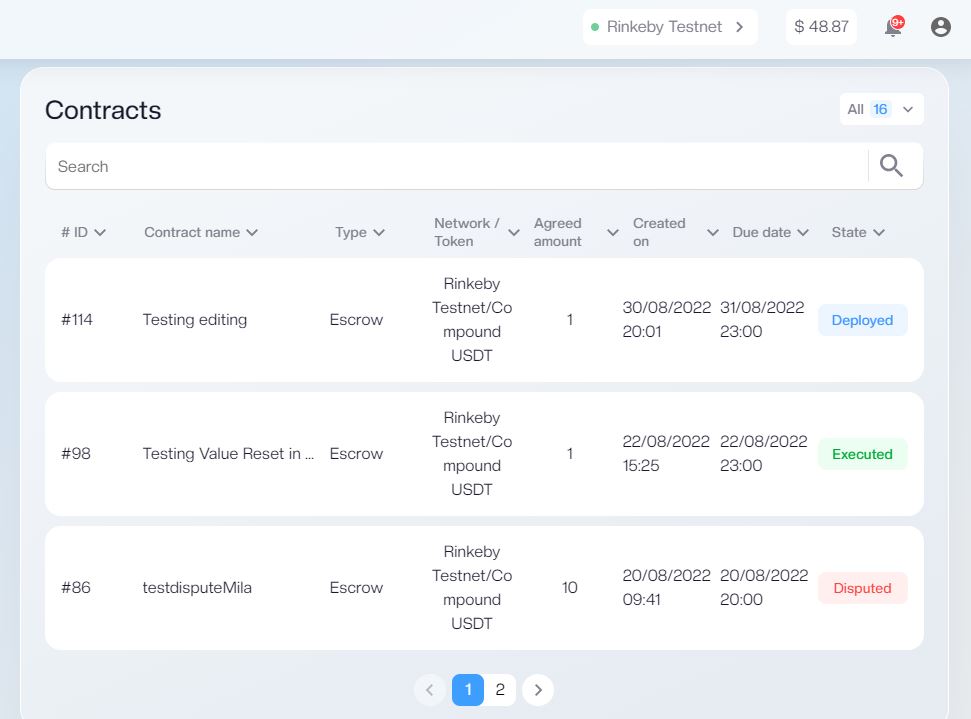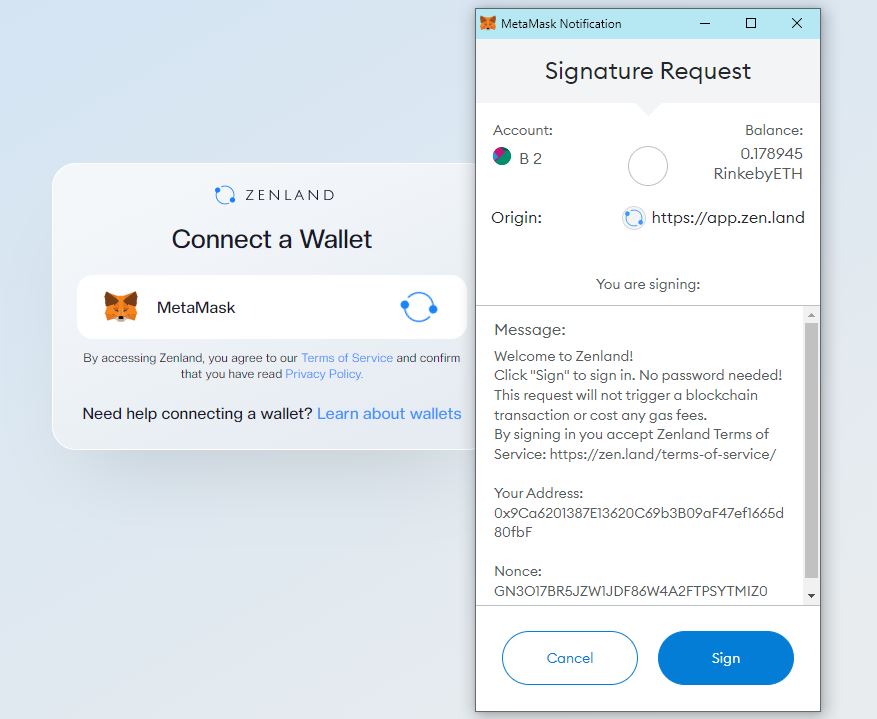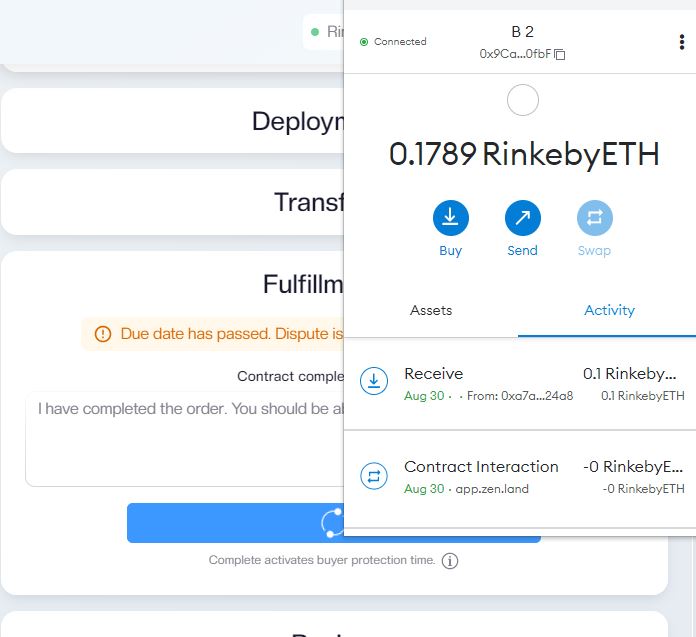Dispute escalation takes place when either buyer or seller invites an Agent, a neutral third party, to resolve the case. It is the second step in the dispute process and must result in contract execution.
A contract is considered executed when the payment (agreed amount) has been released from it to:
a) seller’s address (successful contracts and simple disputes);
b) seller’s and Agent’s addresses (the Agent’s fee is deducted from the amount and the rest is released to the seller’s address);
c) buyer’s and Agent’s addresses (the Agent’s fee is deducted from the amount and the rest is released to the buyer’s address);
d) split between the buyer and the seller with the Agent’s fee deducted from the amount.
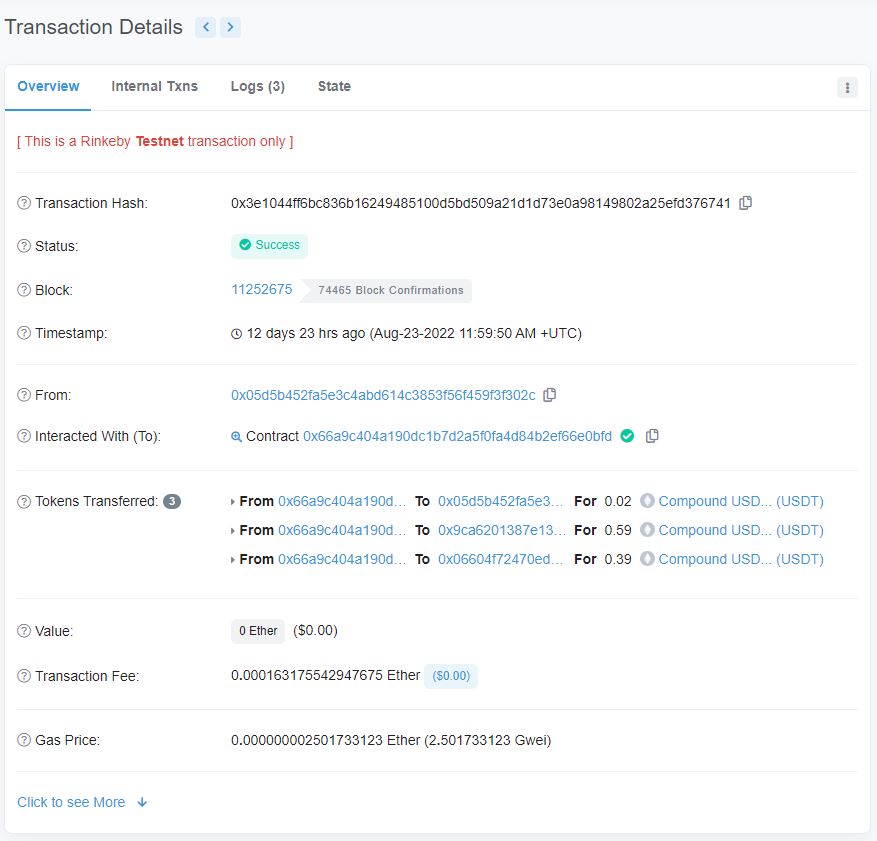
The Agent’s commissions are not deducted if the buyer and seller agree on terms during the dispute but before inviting an Agent. So, unless critical both parties should try to fulfill the contract from each side.
More answers about disputes and how they work can be found here.