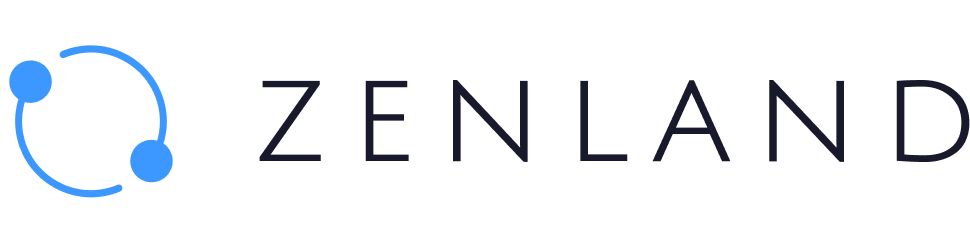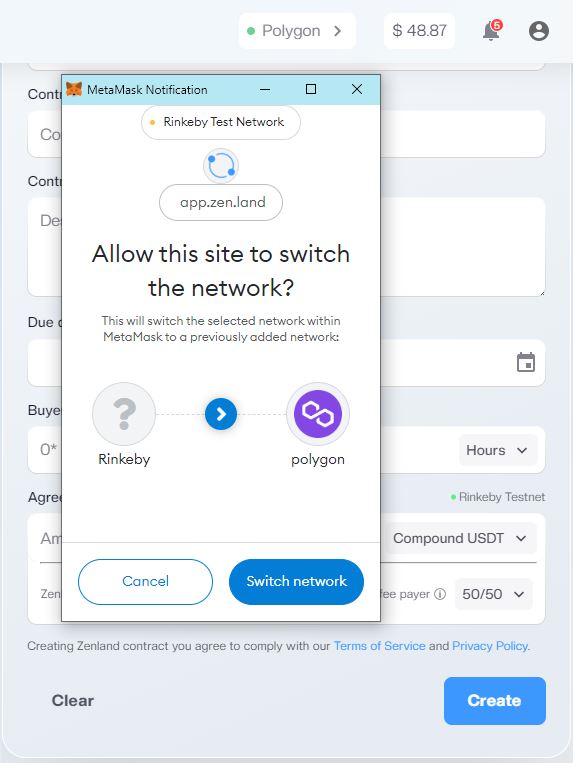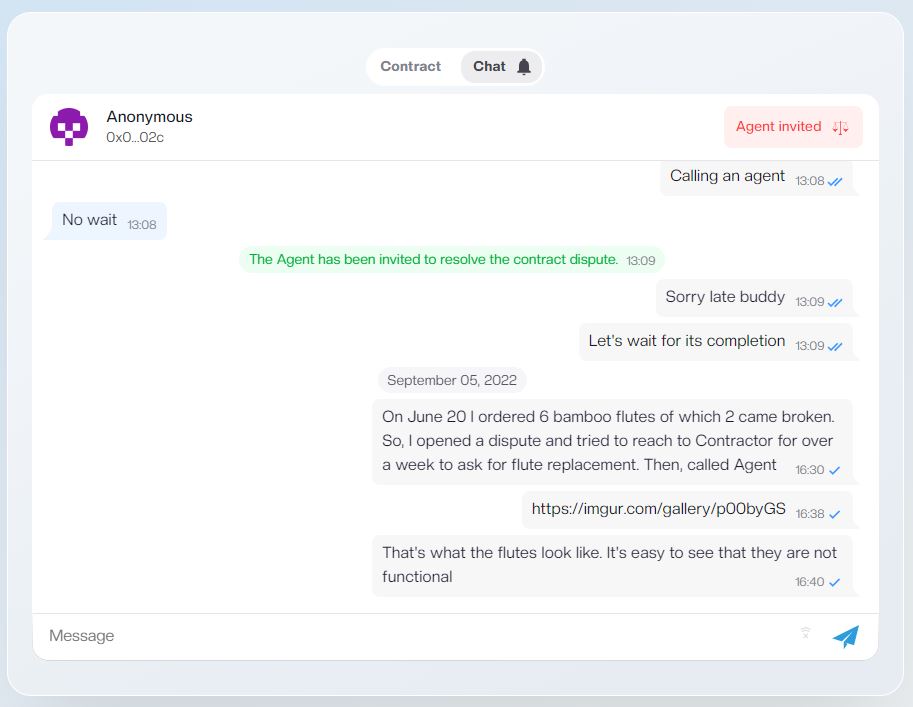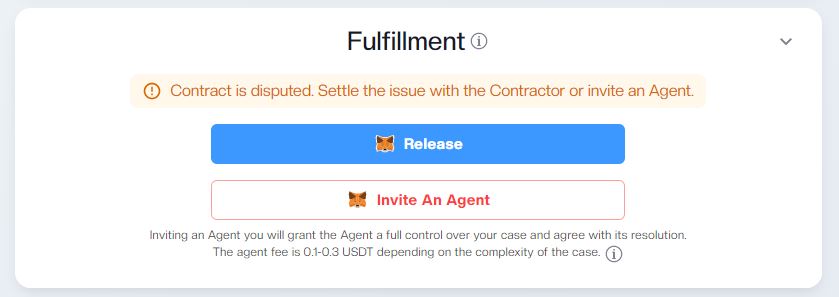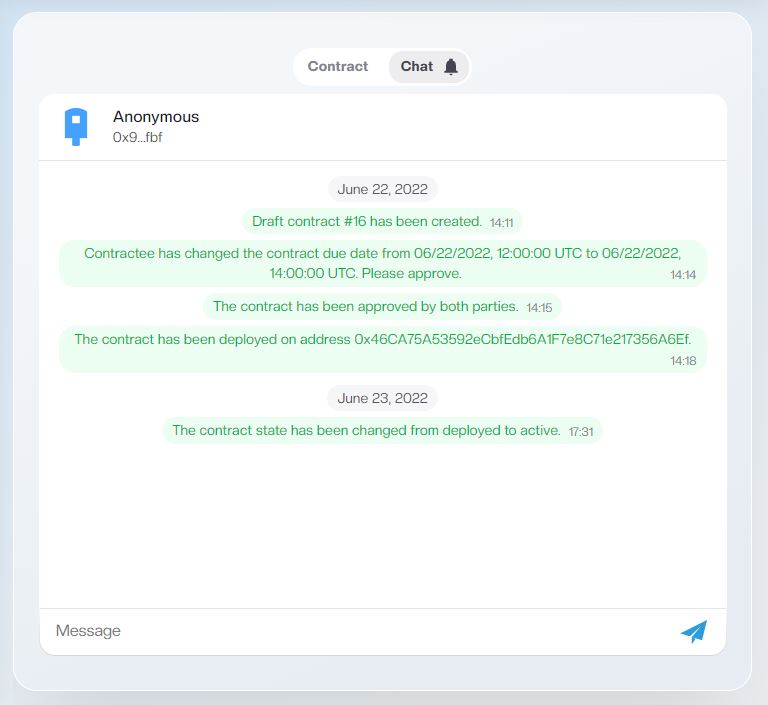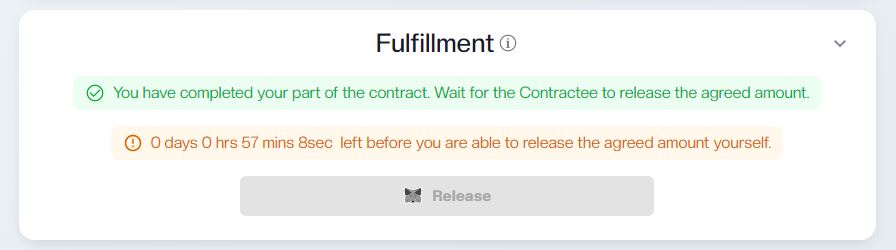Zenland contracts can be deployed to 5 major blockchain networks and can receive and release 4 major stablecoins. We have put up a list of supported networks and tokens below along with the approximate gas fee estimation (as of August 29, 2022).
| Network | Token/Token address | Decimals |
| Ethereum | Mainnet https://etherscan.io/ Estimated gas fees/contract start from $30 | |
| Tether USD (USDT) 0xdac17f958d2ee523a2206206994597c13d831ec7 | 6 | |
| USD Coin (USDC) 0xA0b86991c6218b36c1d19D4a2e9Eb0cE3606eB48 | 6 | |
| Binance USD (BUSD) 0x4Fabb145d64652a948d72533023f6E7A623C7C53 | 18 | |
| Dai Stablecoin (DAI) 0x6B175474E89094C44Da98b954EedeAC495271d0F | 18 | |
| Binance | Smart Chain Mainnet https://bscscan.com/ Estimated gas fees/contract are within $3 – $4 | |
| Binance USD (BUSD) 0xe9e7CEA3DedcA5984780Bafc599bD69ADd087D56 | 18 | |
| Tether USD (USDT) 0x55d398326f99059fF775485246999027B3197955 | 18 | |
| USD Coin (USDC) 0x8AC76a51cc950d9822D68b83fE1Ad97B32Cd580d | 18 | |
| Avalanche | C-Chain https://explorer.avax.network/ Estimated gas fees/contract are between $1.5 and $3 | |
USD Coin (USDC) 0xA7D7079b0FEaD91F3e65f86E8915Cb59c1a4C664 | 6 | |
| Tether USD (USDT) 0xc7198437980c041c805A1EDcbA50c1Ce5db95118 | 6 | |
| Dai Stablecoin (DAI) 0xd586E7F844cEa2F87f50152665BCbc2C279D8d70 | 18 | |
| Polygon | Mainnet https://polygonscan.com/ Estimated gas fees/contract start are between $1.5 – $2.5 | |
| Tether USD (USDT) 0xc2132D05D31c914a87C6611C10748AEb04B58e8F | 6 | |
| USD Coin (USDC) 0x2791Bca1f2de4661ED88A30C99A7a9449Aa84174 | 6 | |
| Binance USD (BUSD) 0xdab529f40e671a1d4bf91361c21bf9f0c9712ab7 | 18 | |
| Fantom | Opera https://ftmscan.com/ Estimated gas fees/contract $1 – $2 | |
| USD Coin (USDC) 0x04068da6c83afcfa0e13ba15a6696662335d5b75 | 6 | |
| Dai Stablecoin (DAI) 0x8d11ec38a3eb5e956b052f67da8bdc9bef8abf3e 18 | 18 |