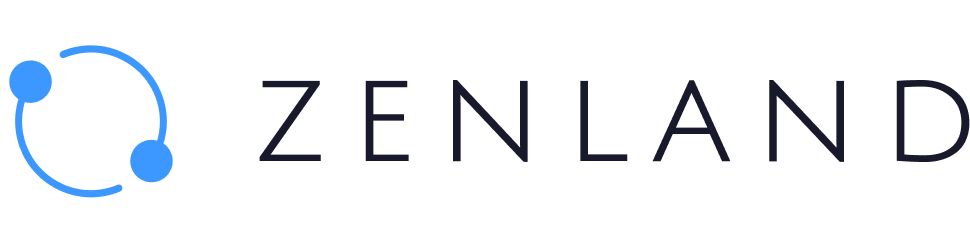You connect through your Metamask wallet by signing in the message in the opened window. This does not require your password or cost any gas fee. By signing in you simply confirm that you are an account holder for a specific Metamask address and agree to the Zenland Terms of Service.
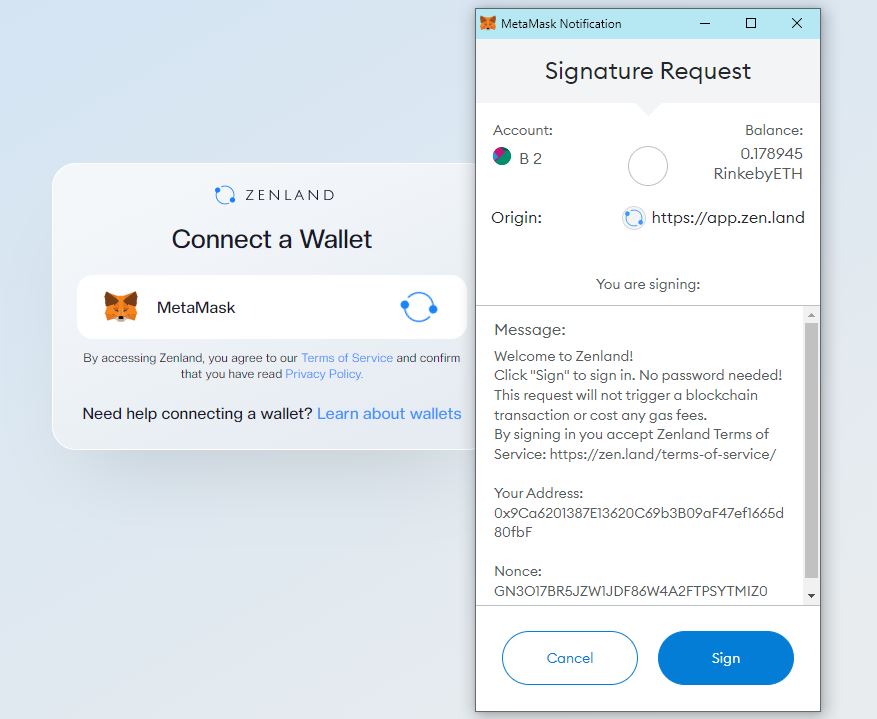
Once logged in, you see the new escrow contract form by default. Creating and approving it on both sides do not require a gas fee and thus, no Metamask transactions must be confirmed. All other contract operations like “Deployment”, “Transfer”, “Fulfillment”, “Dispute” or “Release” will, however, require a confirmation.
Thus, the operations have initiation (a user clicks on the button) and confirmation (a user signs/declines a Metamask transaction).
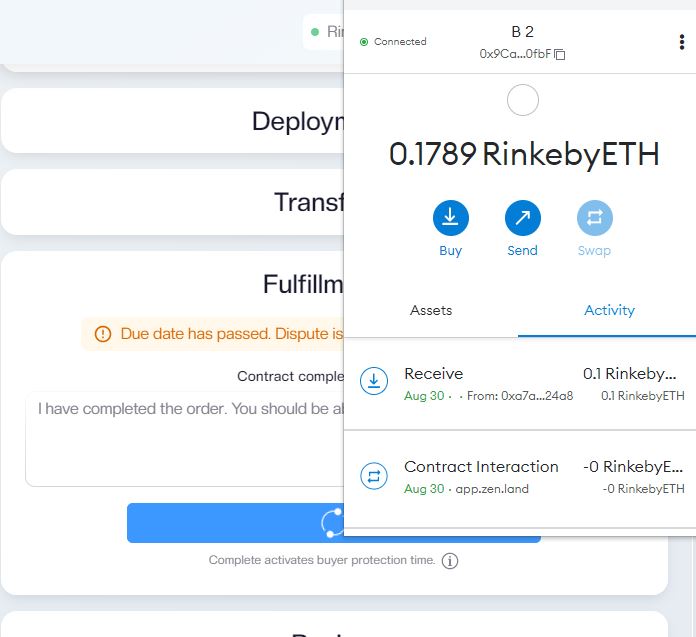
The process is simpler on PC since you just install the browser extension, create a wallet and use it to login and confirm the transactions.
On mobile, you would have to switch between your browser mode (to search for https://app.zen.land and connect) and wallet mode to sign transactions. How to use Metamask mobile browser is explained in detail on the Metamask website.