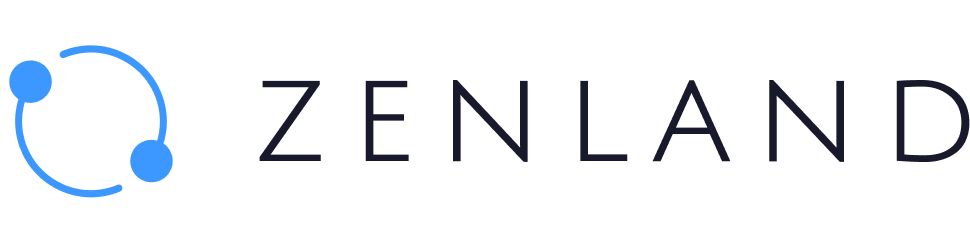There are 4 reasons why the token is not displayed in your Metamask address:
1. It is a custom token and should be manually imported to your Metamask account.
2. The transaction has failed, got stuck because of the low gas fee (a.i. is still in progress), and the tokens have not reached your account yet.
3. You are using another Metamask address (not the one stated in the contract). Although this is not common, it happens when you are in a rush or worried.
4. The buyer has disputed the contract, and the tokens have not been released to your address.
Either way, there is no need to worry. Here’s a quick walkthrough on what to do if you see no tokens in your Metamask address.
Step 1. Check if the address in the escrow contract matches the address you expect the tokens to be. You or the buyer/seller may accidentally enter another address when creating the contract.
Step 2. If the address did not match but is still your Metamask address, log in through it, import the token, and then, if necessary transfer tokens between your Metamask accounts.
Step 3. To import the right token sent to your address (BUSD, for example) you will need to know the token address. You can follow this guide on how to get the address and import the token so it will appear in your account.
Step 4. Check the state of the contract under “Contracts”. If funds have been released to the seller’s address, the state of the respective contract would change to “Executed”.
If the buyer has disputed and did not release tokens from the contract, it will have a “Disputed” state.
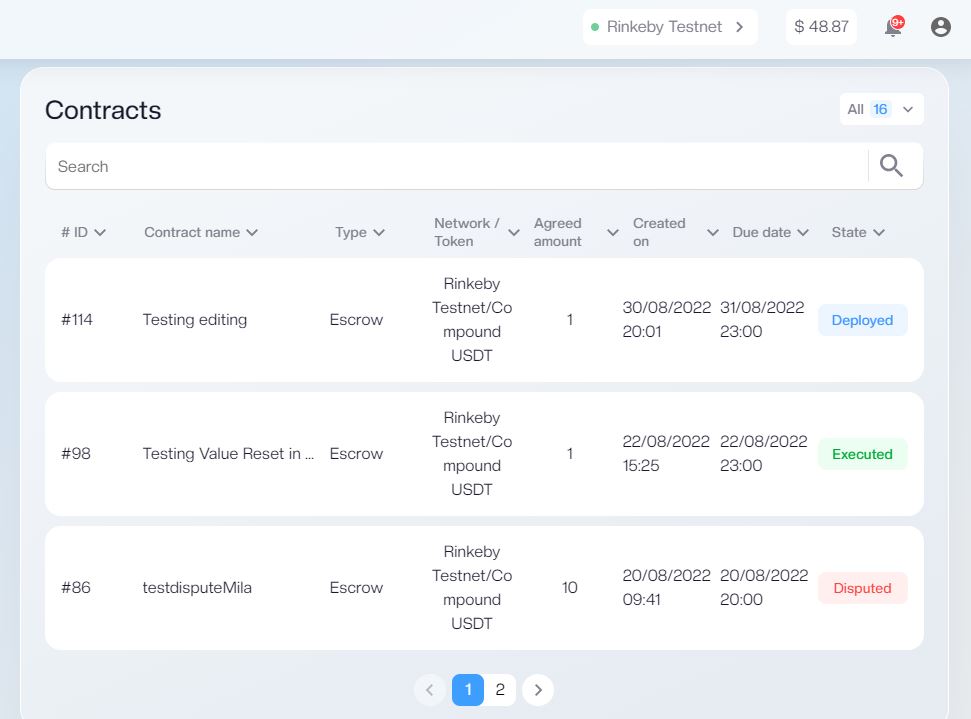
Either way, better if you reach out via a contract chat to clear up disagreements or disproof accusations. Read more on disputes in our User Documentation, or in the Escrow disputes section.
Quick Tip: Blockchain explorers like Etherscan, Polygonscan, or BSCscan can help you see whether or not the tokens have been released from the contract to your Metamask address.