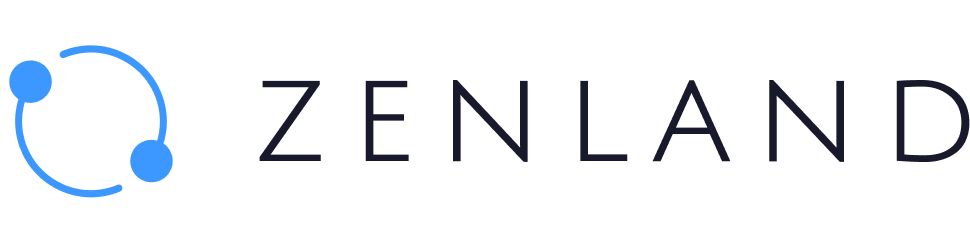Metamask will not have all supported tokens of a specific network by default, so in many cases, they have to be exported as custom tokens via a token contract address. If you already know it, follow the steps below to add it to your Metamask account.
Step 1. Open your Metamask account and click “Import Tokens”.
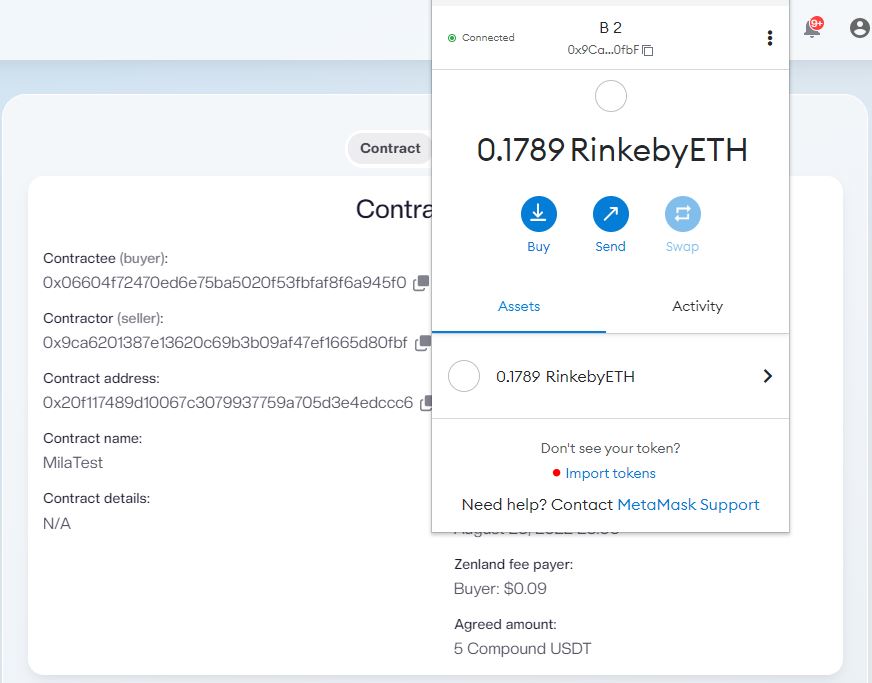
Step 2. Click on “Custom token” instead of “Search”.
Step 3. Copy-paste the token contract address
You should see “Token symbol” and “Token decimal” autofill.
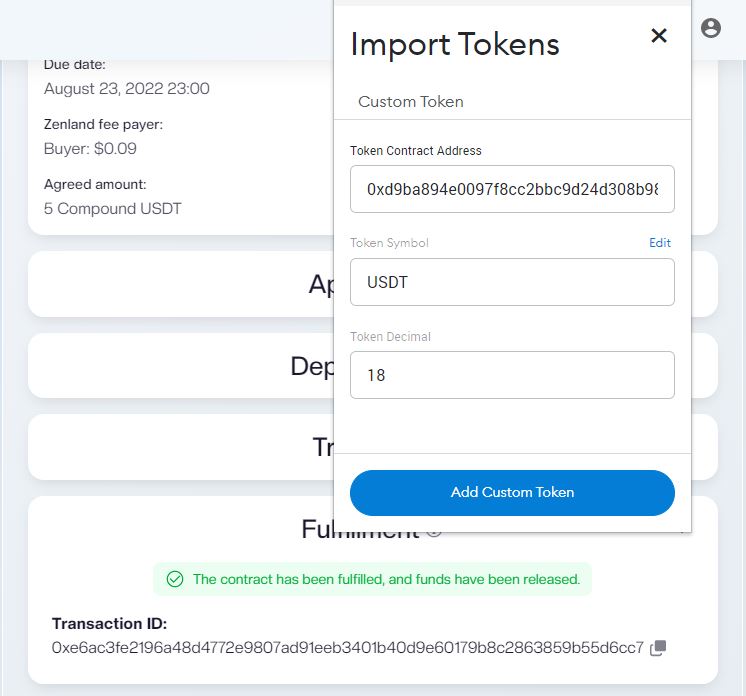
Step 4. Click “Add custom token”, then confirm by clicking “Import Tokens”
Quick Tip: Use a blockchain explorer to get the decimals and the token symbol if they do not get auto-filled. Learn how to find the token contract address if you do not have one at hand to import a token.